‘Why this dreadful flip-book format?’ – Tips to help you read the District’s Newsletter 🙂
Dear Toastmasters of the District,
We appreciate your rewarding and encouragement. Especially we received those you shared in the comments of the last newsletter publishing (find them here).
By the way… is this one? 🤔😊
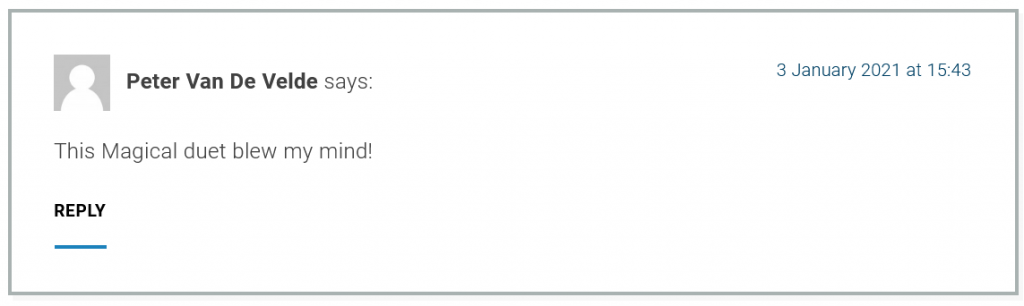
But we also are attentive to your feedbacks, when you tell us you could not have a very good experience by trying to read our words and your fellow Toastmasters’.
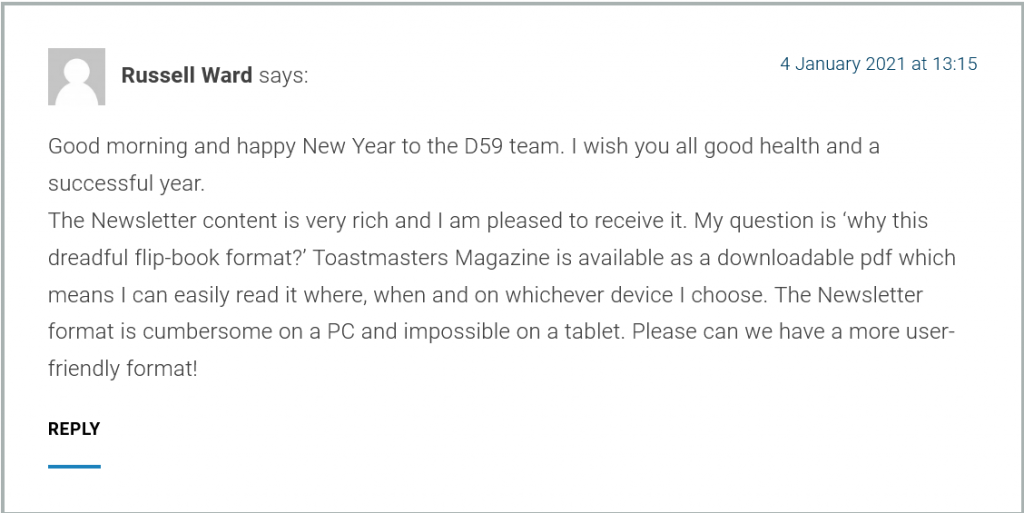

You said. We heard.
So here are a few tips, that we hope can improve your experience with this year’s newsletter publication format.
1. Technology is your friend
First, you have the choice to read the newsletter on the website, through the link you received by email, or directly by going to the News-Blog section of the website, then scroll among the articles published, or make a research as below:
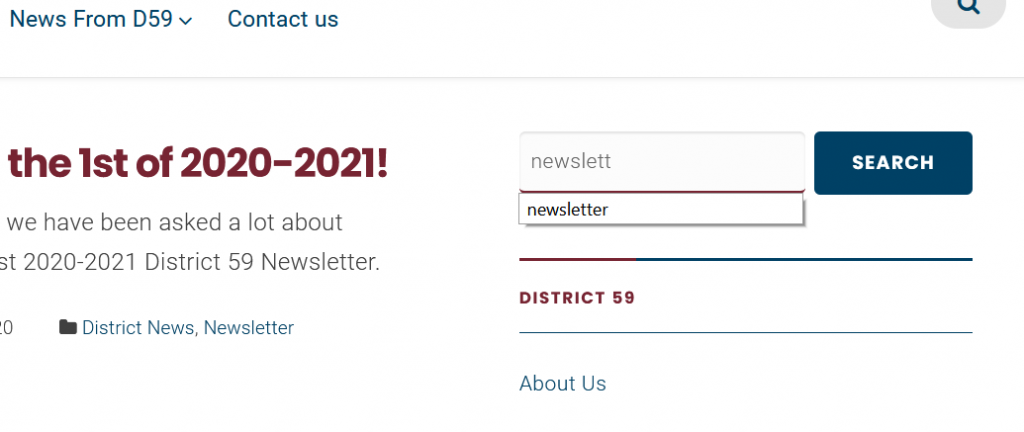
This also means you can read the newsletter through several kinds of device: computer, tablet, smartphone …choose what fits best your habits and comfort 😉
2. Is it too small? —-> Zoom in!
When you read the newsletter on a smartphone, it is possible to zoom in or out – to your convenience -with the fingers as usual for any another element.
When you read it on a computer, you can zoom by doucle-clicking on the magnifying glass (red) and also have a full-screen version – also with a magnifying-glass option – with the crossed arrows (blue).
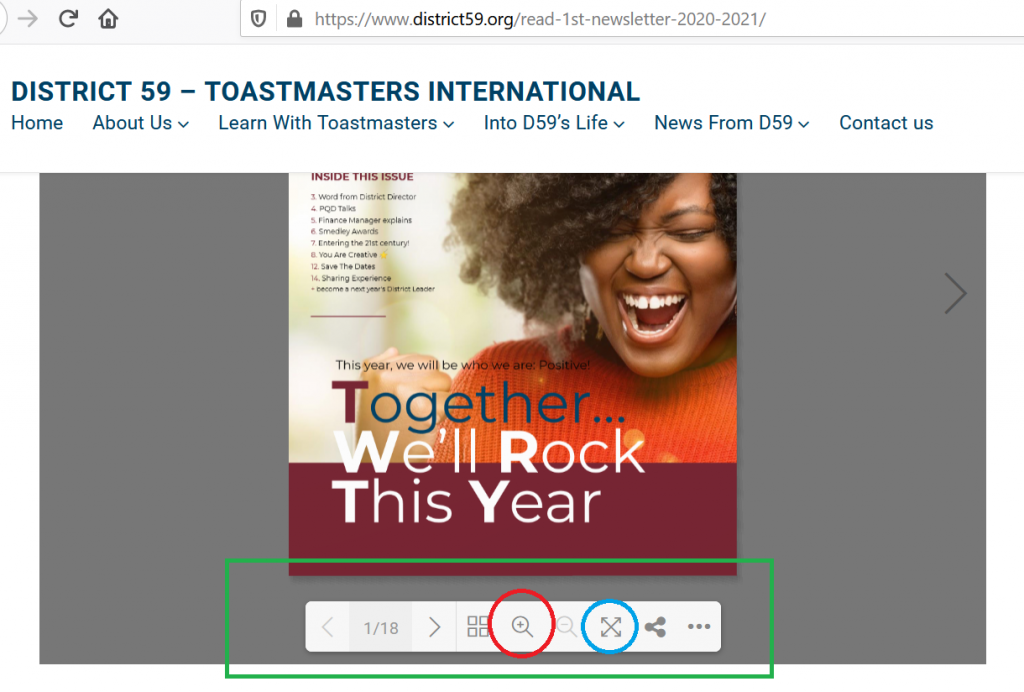
3. Paper / PDF download is still possible
You may prefer to have the printed-paper or PDF version. Here is one way to download it from the newsletter’s webpage: click on the “…” button under the animation. It will appear when you make your computer mouse (or your finger on your smartphone) move on this area of the page. The first option is “Download PDF file”.
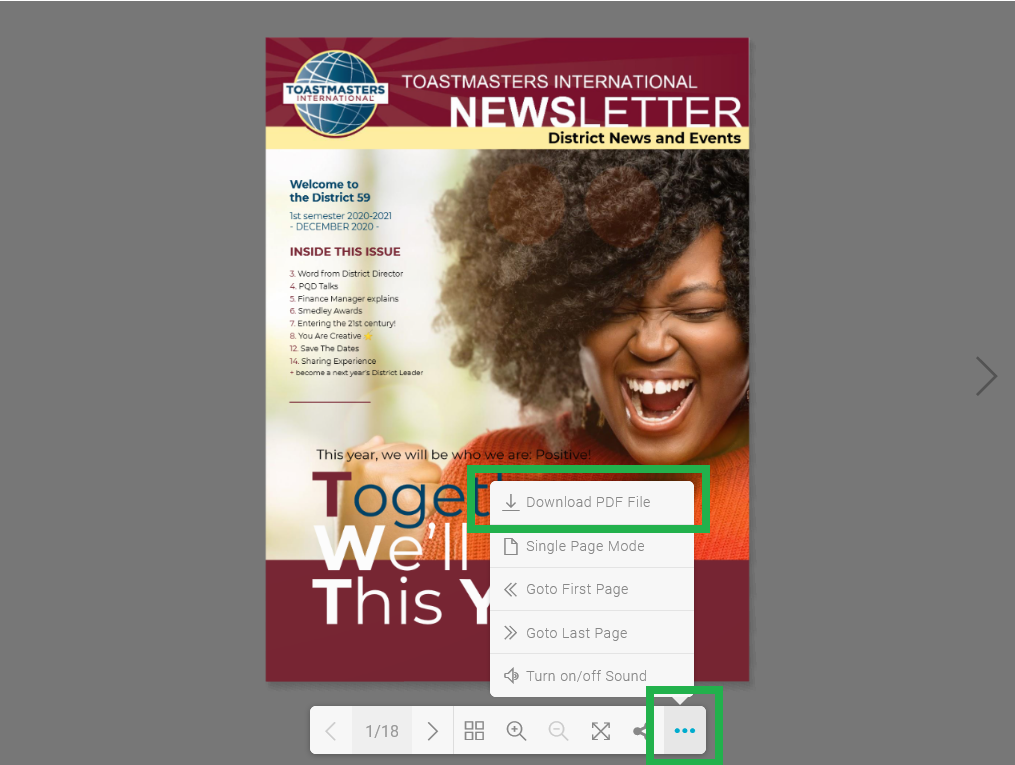
The other options of this button are here to help you navigate through the document, and also…
Bonus: any other uncomfortable issue?
Dear Karin, we sincerely are sorry that you were annoyed by the sound effect of turning pages from the reading animation. The only tip for this is to cut the sound. There are two options for this: use the button described just above and click on the “Turn off Sound” option; the other one is to cut or lower the sound of your device – computer or smartphone.
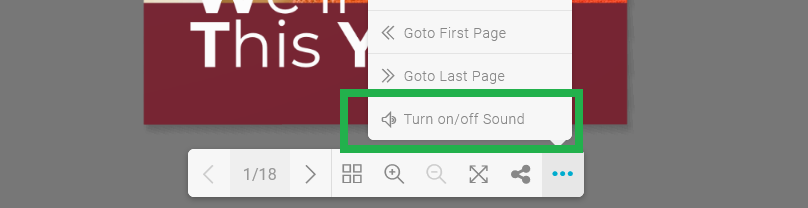
We do care about your experience when consulting our contents.
So I as the Public Relations Manager hope all these tips will help you enjoy last newsletter(s), and all the others coming in the same format. Tell us if you have other tips of your own …as we love to share with you!
Best best regards!